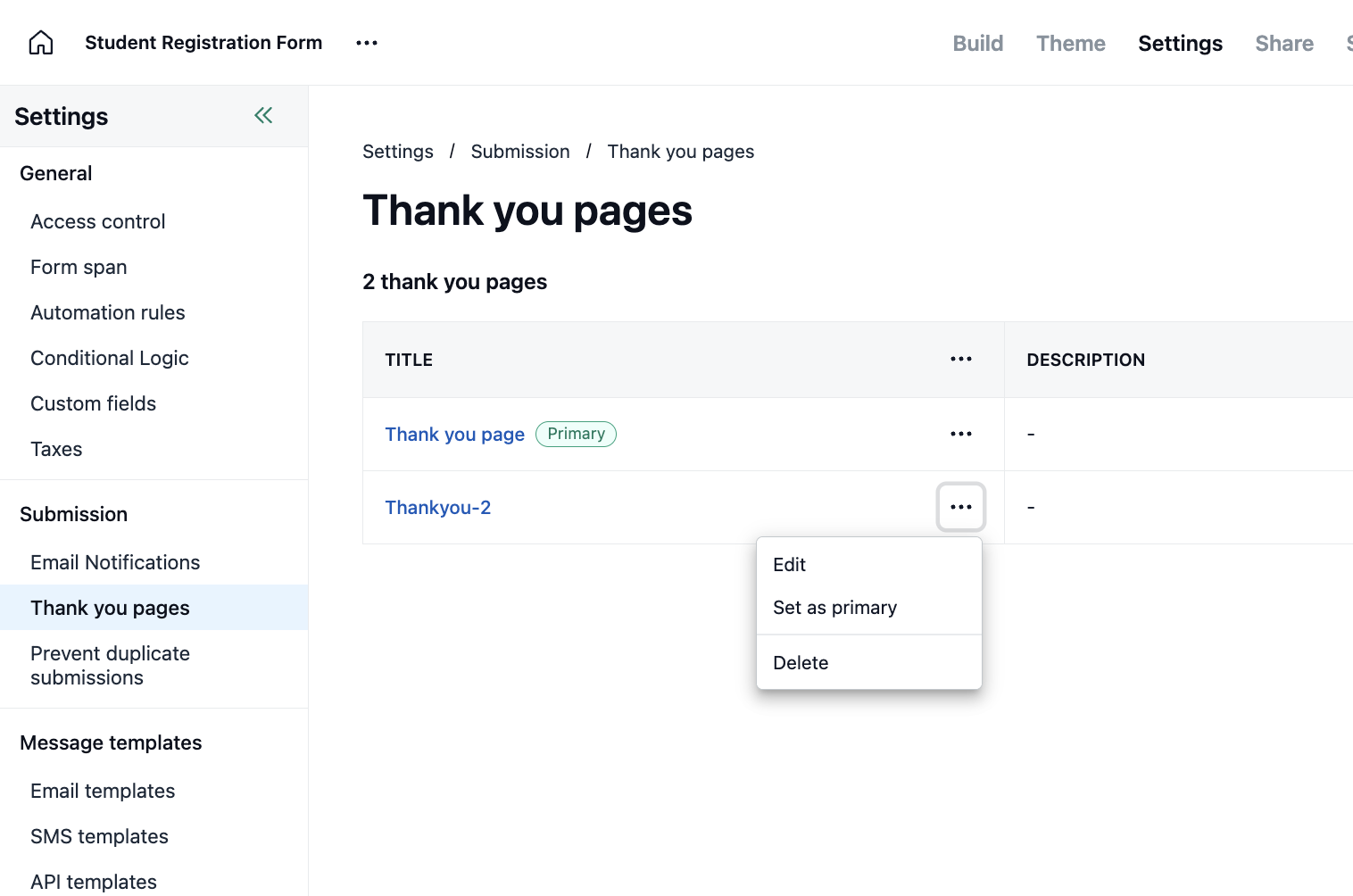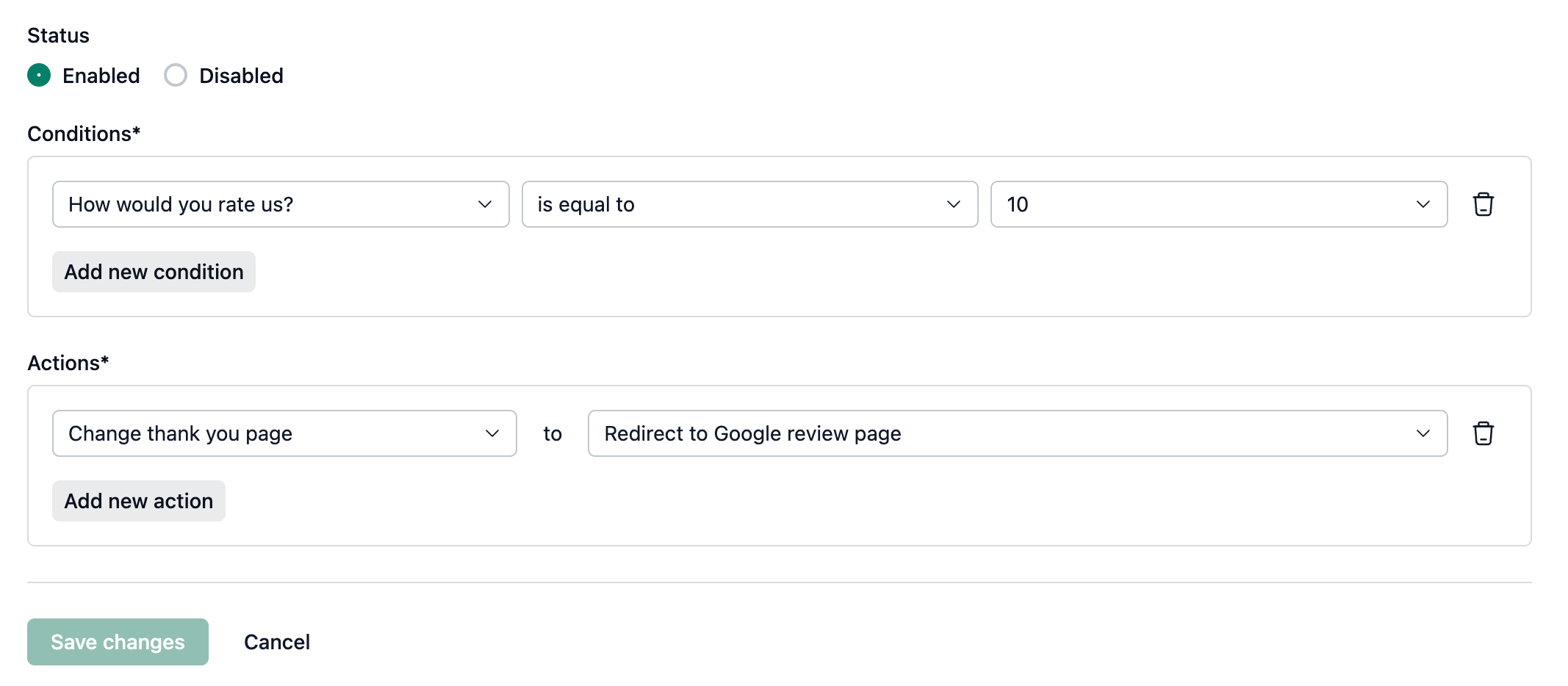When a form submitter submits the form, you have two choices. You can either show a Thank You page to the form submitter or redirect the form submitter to a different link.
By default, NeetoForm creates a thank you page for you, which you can configure based on your preference.
Go to the specific Neetoform for which you want to set up the Thank You page.
Click on Settings.
Under submission, click on Thank you pages.
Click on the Thank You page already created, or you can create a new Thank You page. By default, the primary thank you page would be shown.
Click on Add new Thank You page.
A pane will appear; enter the Title and Description.
Click on Save changes.
-
By default, the Custom Message option will be selected. You can choose between:
Custom Message
If you select Custom Message, customize the content of your Thank You page.
-
(Optional) Enable the toggles for:
Show social share icons
Show link to submit another response
Click on Save Changes.
To edit a existing thank you page.
Click on the Three-dot menu on the main page.
Click on Edit.
Make the necessary changes and save it.
Multiple thank you pages and show thank you page based on response
NeetoForm allows you to create multiple thank you pages. You can give them different titles so that you can differentiate them, and with conditional logic, you can control which thank you page to show based on the user's responses.
You can add multiple conditions, and based on the user's responses, the thank you page would be evaluated and shown. The conditions are evaluated from top to bottom, so the first condition is given priority. If none of the conditions match, then the primary thank you page is shown. You can make any thank you page primary.
If you do not need any thank you page, then you can delete it anytime by clicking on the three-dot menu and choosing the delete option.
Example of using conditional statements
Consider the case when you want to show a thank-you page or redirect the user to an external URL based on the user's responses. For example, if a user leaves a feedback rating greater than 8 out of 10, then redirect the user to your brand's Google review page. And if the rating is less than 8, then just show a thank you message.
In the above image, we have added conditional logic to redirect the user to the Google review page if the user responded to the "How would you rate us?" field with a 10.