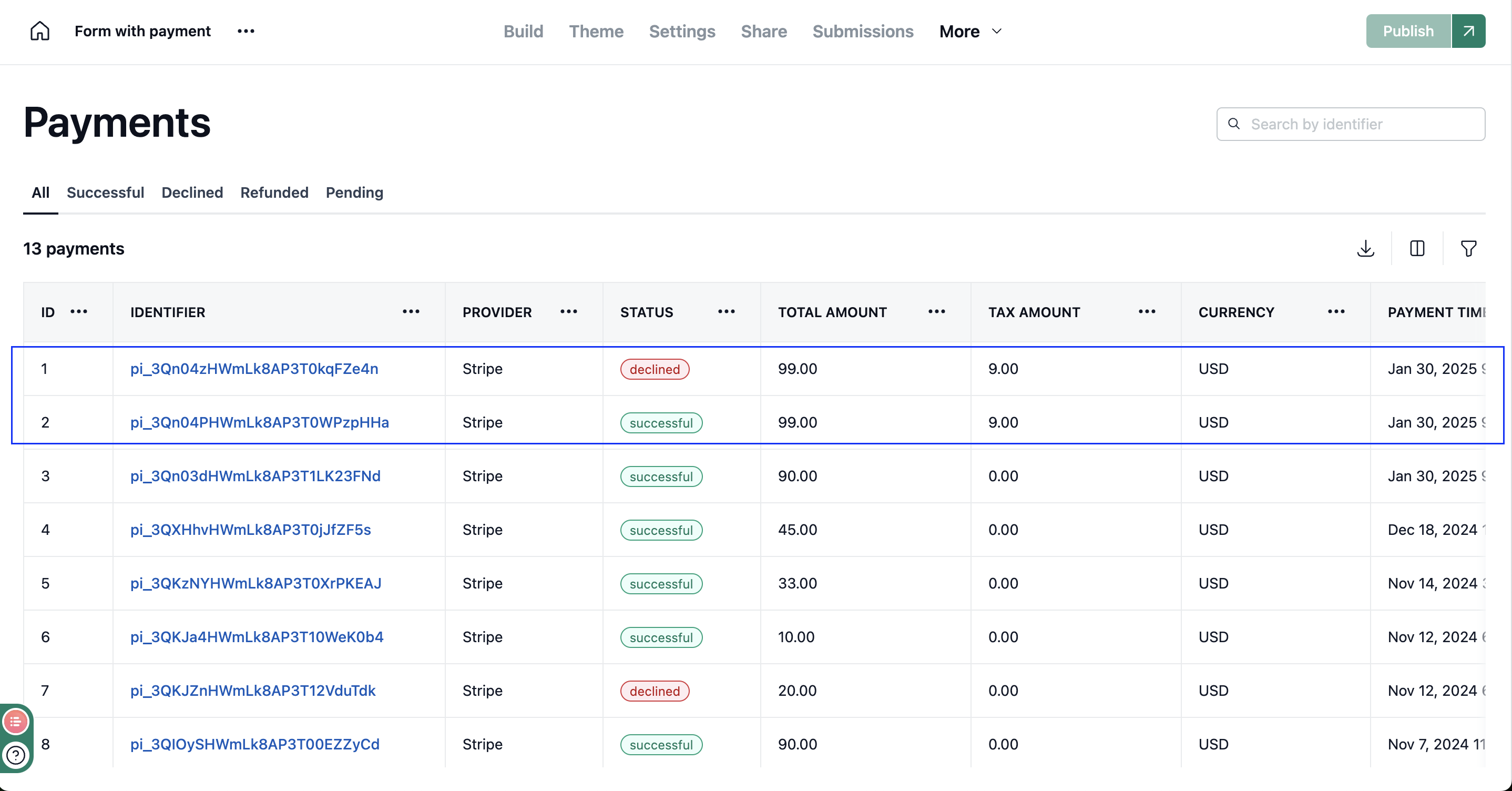For a payment-enabled form, you may need to add taxes to the final amount. The configured taxes will be specified in the form.
Open the form where you want to enable taxes for payment.
Ensure the payment element is configured. If it's not, follow the steps in this article to set it up.
Navigate to the top menu and click on Settings. Under General, select Taxes.
Click on the Add new taxes button in the top-right corner.
A pane will open on the right side of the window.
Enter the tax information in the provided fields.
Once you have entered the details, click on Save changes button.
After successfully adding all taxes, navigate back to the top menu and click on Build.
Click on the payment element to open its settings.
A panel will appear on the right, showing the amount and currency details.
Enable the Apply tax toggle.
All taxes you added will be listed below.
Publish the form.
Once published, the tax amount will be added to the original amount, and the total amount will be collected from the customers.
Payment dashboard
You can view the applied tax amount for each payment in the payment dashboard.