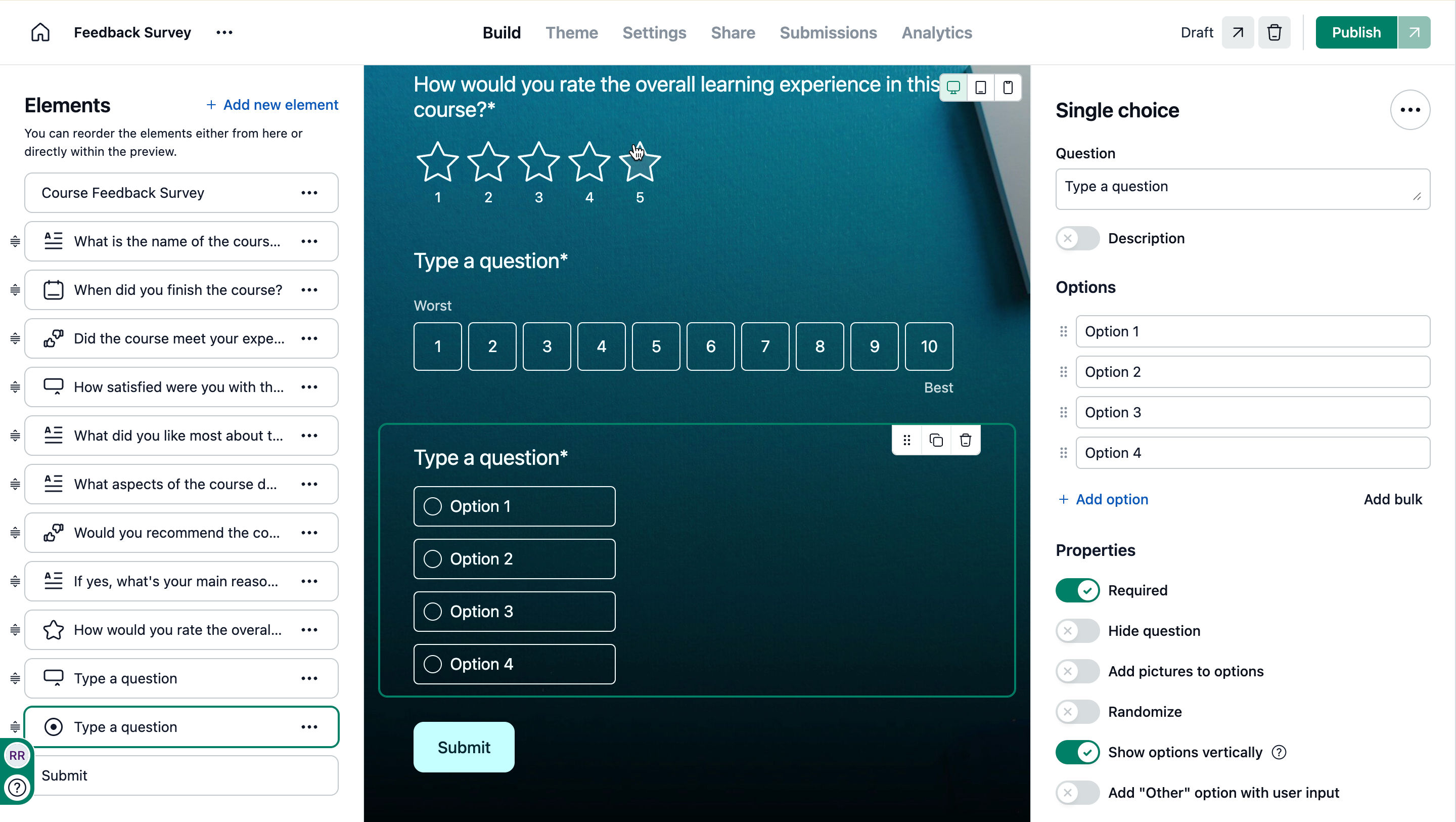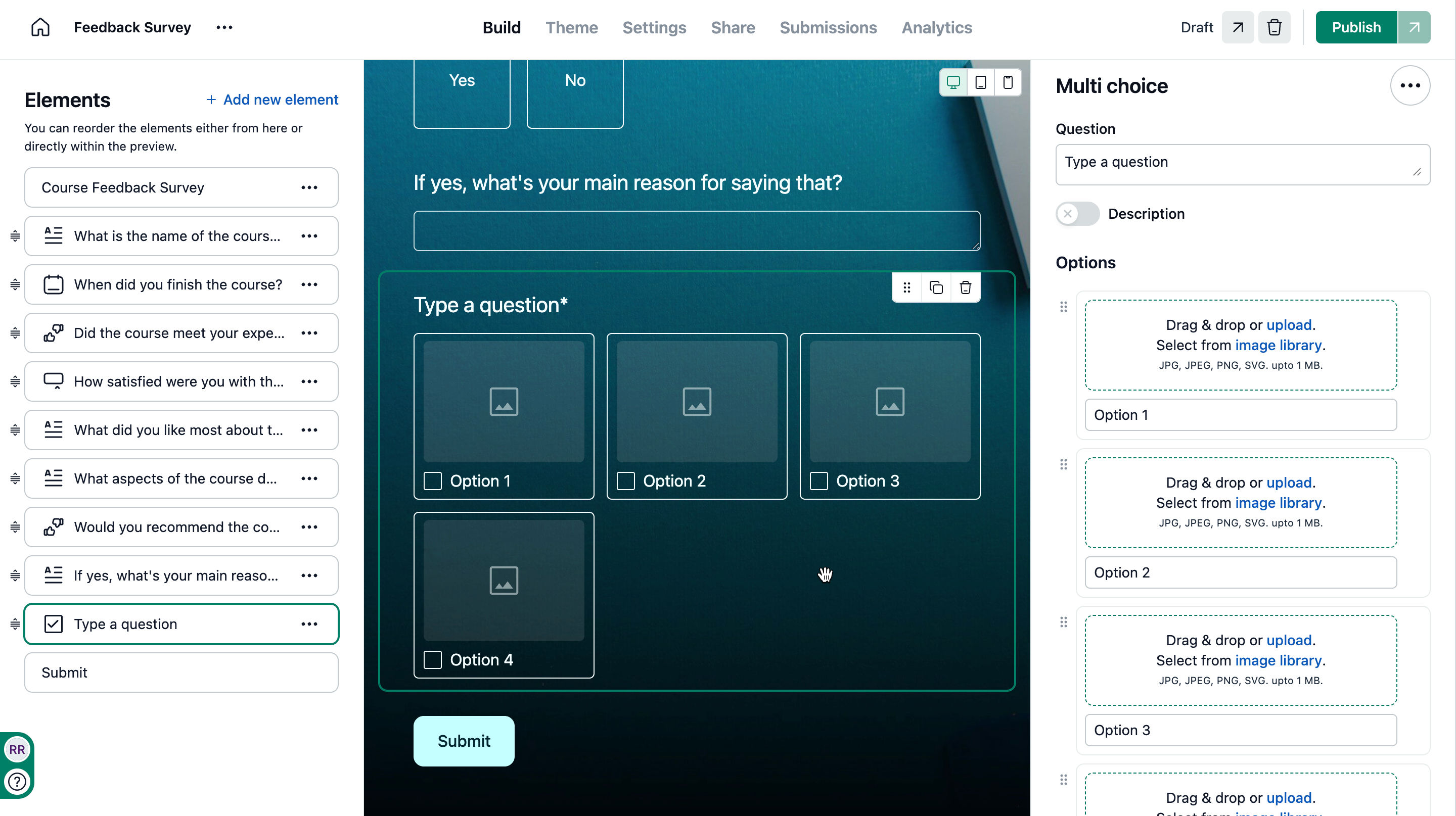Single choice field allows you to select only one option from a list of choices. It is useful when you want to limit answers to a single response.
You can add an "other" option to allow users to enter custom input if none of the listed choices apply.
You can pre-fill single choice responses via URL parameters using the field code found under Advanced properties.
To know more about this, refer to this article.
Adding pictures as options
Adding pictures to options makes it easier to choose by giving a clear visual reference instead of relying only on text. This makes the selection process more intuitive and engaging — for example, when comparing clothing designs, furniture layouts, hotel rooms, vacation spots, menu items or flight seat types.
Click on the Forms tab on the left side panel.
Click on the required form.
Inside the Build tab, click on the Single choice element under Elements to create a new element, or go to an existing single choice element on the form.
Click on the element and under Properties enable Add pictures to options toggle. This option allows you to have pictures as options.
Under Options, click on upload or image library to upload images
Height of the image can be adjusted using the Image height slider.